Dual SIM
CONFIGURE > NETWORK CONNECTIONS> Network Interfaces > Cellular Interface (LTE)
Operations Manager has been available for some time with support for two SIM cards/slots, whereby, it is possible designate which SIM slot is the Active SIM that is normally used by the device for OOB communications (in Automatic failover mode this SIM is termed the Primary SIM). The secondary SIM is used as a failover SIM. This feature increases the reliability of the OOB solution by providing redundant Out-Of-Band access over a cellular connection.
Note: The terminology changes when SIM Failover policy is switched from Manual to Automatic. In Manual failover mode the active SIM is designated ACTIVE, whereas in Automatic failover mode the active SIM is designated PRIMARY.
With the Dual SIM feature activated, in the event of a failure of OOB communications through the Active SIM, it is possible to manually de-select the failed SIM and activate the secondary SIM by making it the Active SIM. This changeover allows OOB communications to resume through the newly designated Active SIM.
Display SIM Status and Signal Strength
Note: For information about configuring the Signal Strength Thresholds see: "SNMP Alerts" on page 1
- Navigate to Configure > Network Connections > Network Interfaces.
- Click on the Cellular Interface (LTE) row.
-
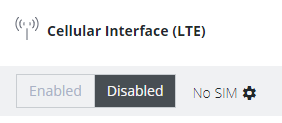 .
.
The information bar expands, and the page shows the current status of the active and inactive SIM cards.Note: If the unit does not have a cell modem (-L) then the cellular interface will not be visible.
- The active SIM indicates the color of the signal strength based upon the selected thresholds in Configure → SNMP Alerts under the Networking Signal Strength Alert.
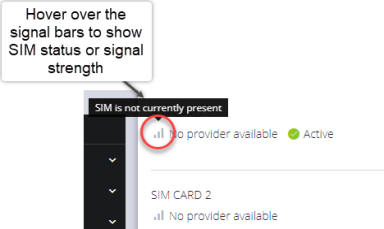
The signal bar color (not the number of bars) indicates signal strength:
- Green if signal is above the higher threshold.
- Orange if signal is between lower and higher threshold.
- Red if signal is below the lower threshold,
- Grey for 0 or not active,
- Click the Refresh button to display the current signal strength of the active SIM.
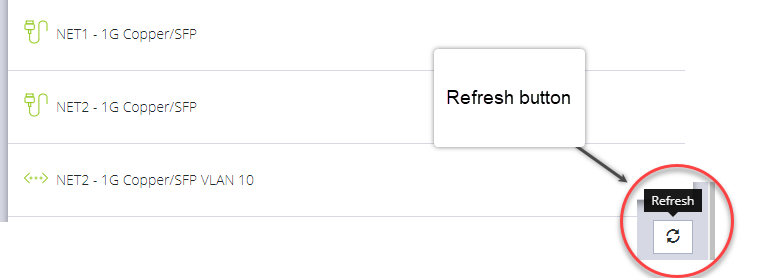
Note: When the Refresh button is clicked the signal strength is only updated for the active SIM. If you would like to know what the other SIM Signal Strength is, you need to activate it, let the modem come back online, which may take 3 minutes or more.
Installing A New SIM Card
Before installing a new SIM card, the OM device must first be powered down. This can be done by switching off the power supply and waiting until the device has shut-down. Install the new SIM card into its slot, then restart the device
Note: The device will not recognize the new SIM card unless a shut-down and restart is performed. The new SIM card will be read during start-up.
Select The Active SIM (Manual Failover Mode)
Switching the active SIM must be done manually. To switch the Active SIM:
- Navigate to CONFIGURE > NETWORK CONNECTIONS > Network Interfaces > Cellular Interface (LTE.
- Click the Settings cog , this will display the MANAGE CELLULAR INTERFACE (LTE) page and the current status of both SIM slots, including the current carrier name.
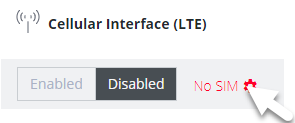
- On the right, select the Make Active button of the new, active SIM and apply the change by selecting Confirm.
- A pop-up alert states that this operation will take a few minutes to complete. Click Yes to confirm the change.
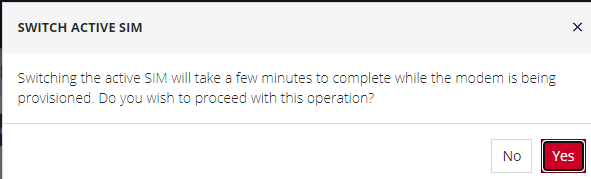
Note: During the change-over the current IP address is hidden and then returned when the modem re-connects.
- If you require, you can monitor the interface during the changeover via the CLI with the command:.
watch ip address show dev wwan0
You can also set the SIM settings by expanding the menu for each SIM to set the APN.
If no SIM is inserted you can still select a SIM slot. If you insert a SIM it will not force it to become the active SIM.
Select The Primary SIM (Automatic Failover Mode)
Switching the primary SIM must be done manually. To switch the Primary SIM:
- Navigate to CONFIGURE > NETWORK CONNECTIONS > Network Interfaces > Cellular Interface (LTE.
- Click the Editicon, this will display the MANAGE CELLULAR INTERFACE (LTE) page and the current status of both SIM slots.
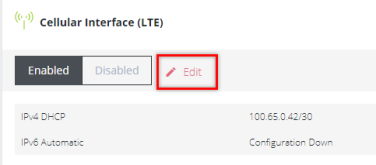
- Ensure the cellular interface is enabled by clicking the Enabled button.
- Under Cellular SIM Failover click the Automatic button, this will display the Primary selection buttons.
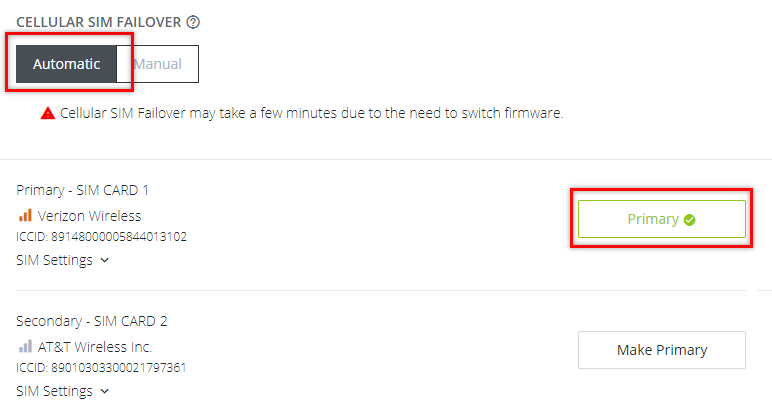
- Click the Primary button of the SIM selected to be the primary SIM.
- Click the Confirm button at the bottom of the page. A green banner will appear to confirm that the new settings have been saved.